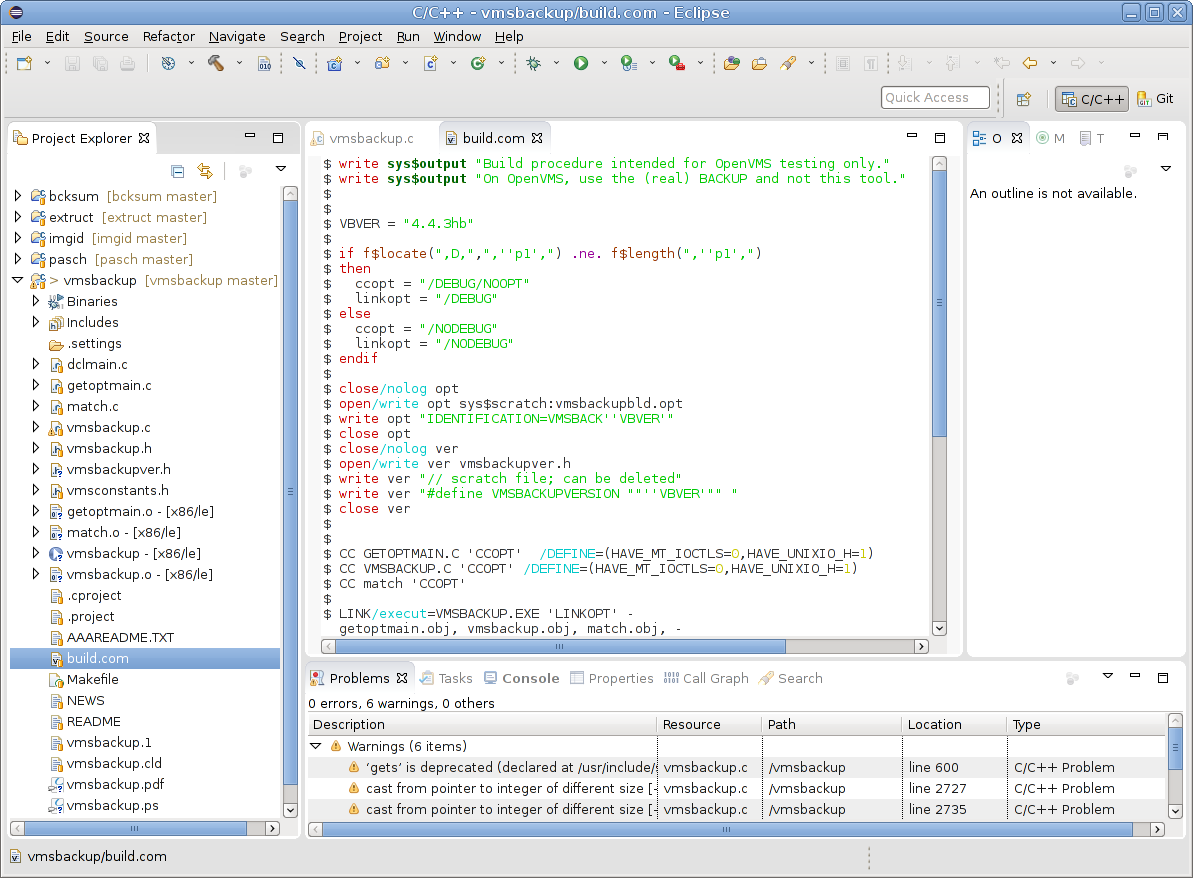VMS Editor
This is version 1.1.0 of my VMS editor, which may help reading, writing or maintaining VMS DCL command procedures, Linker option files and MMS description files. It includes
- associating the .com, .mms and .opt file type with this editor
- syntax highlighting for the usual stuff like strings, numbers and comments, but also on keywords. For example for command procedures
- operators (.and. and friends)
- lexical functions
- a subset of internal DCL commands
- logical names pointing to process permanent files
- labels
- command qualifiers
- parenthesis matching for the pairs "()", "[]" and "<>"
- code completion for
- keyword operators
- lexical functions
- a subset of internal DCL commands
- logical names pointing to process permanent files
Notes on syntax highlighting:
- Syntax highlighting for keywords is case blind.
- The colors are settable from the Workspace -> Properties -> Editor -> VMS Editor menus.
Current restrictions:
- Labels are always highlighted by a background color.
- Process permanent files are highlighted with the 'bold' attribute.
- In the properties menu, neither fore-/background nor attributes can be changed.
- There is no context to identify strings as DCL operators, commands, labels, etc. That is, a subdirectory "[.and.whatever]" will be partially highlighted.
Notes on code completion:
- Code completion for keywords is case aware, that is lowercase and UPPERCASE keywords are completed in lowercase and UPPERCASE, CamelCase keywords are completed as typed with lowercase. For example, completion of
- f$e results in proposals for f$edit, f$element, f$environment and f$extract
- F$E results in proposals for F$EDIT, F$ELEMENT, F$ENVIRONMENT and F$EXTRACT
- f$E results in proposals for f$Edit, f$Element, f$Environment and f$Extract
- The replacement strings were taken from the VMS online HELP. If applicable, they include placeholders for the arguments. They follow the VMS notation for optional arguments: "[arg]", and for optional repeatable arguments: "[,...]". There is no hover implemented and no pre-selection of any placeholder. The cursor is moved to the end of the replacement. The user has to select the placeholders, change them to the wanted values or remove optional ones.
- The display strings are the replacement string accompanied by short descriptions.
Notes on DCL commands:
- In the current version there is no context to identify strings as DCL commands. To a) reduce the number of command keywords and b) to avoid incorrect highlighting and code completion a subset of the internal DCL commands was implemented. When a context can be identified, the list of DCL commands may be enlarged. Then it may consist of all commands which are available immediately after installing the VMS base system. Although not decided, the list may be maintained in a properties file, so that a user can add/remove her/his commands. There may be a properties menu page for maintaining that file.
Screenshot:
Planned but not yet implemented features:
- automatic line indentation for continuation lines and if-then/else lines
- extended matching of if/endif and goto labels
How to use the editor:
- Download the zip file and use the Eclipse Update Manager to install the plug-in .
- This version of the editor was tested with Eclipse versions Indigo (3.7.2), Luna (4.4.2) and Neon (4.6.1).
Additional notes on installing this version of the plug-in:
- For the previous version of the VMS (DCL) Editor, you had to manually
install the plug-in. That is, you had to copy the jar file into the dropins
sub-directory of Eclipse. (Re-) Start Eclipse and it was "installed".
As a result, a manual uninstallation was required as well: exit from Eclipse, delete the jar file in the dropins sub-directory of Eclipse and restart Eclipse with the -clean option. The replacement of the plug-in (with a newer version, different jar file) was a combination of both procedures: exit from Eclipse, delete the old jar file in the dropins sub-directory copy the new jar file into the dropins sub-directory of Eclipse and restart Eclipse with the -clean option. -
With this version of the plug-in a zip file for the Eclipse Update Manager
(Help -> Install New Software...) is provided. You can install it with
adding a repository [Add ...], an archive, pointing to the downloaded zip
file. The Update Manager will show a category "Eclipse VDT" or (if "Group
items ..." is disabled) the feature "Eclipse VMS Development Tools". Select
it and press [Next >] to install it. The jar files are not signed, so during
the installation the Update Manager will pop up a Security Warning and will
ask whether you want to continue.
Once you have installed this plug-in with the Update Manager and a new zip file is downloaded, you can update the plug-in. [Help -> Check for Updates]. - If you installed the previous version of the VMS Editor - in the dropins sub-directory, remove it as described above before using the Update Manager.
- You can still extract the jar file and manually install, uninstall or replace the plug-in, however it is recommended to use the Update Manager.
Changes in this version:
- Support for Linker options files and Module Management System description files.
- In the workspace properties, the syntax colors for the VMS editors can be
changed, however, this only worked, if the corresponding VMS editor was
invoked during the Ecplise session. That is, at least one file with matching
file type was opened before accessing the workspace properties.
Adjusting colors now works independent of the VMS editor being invoked.